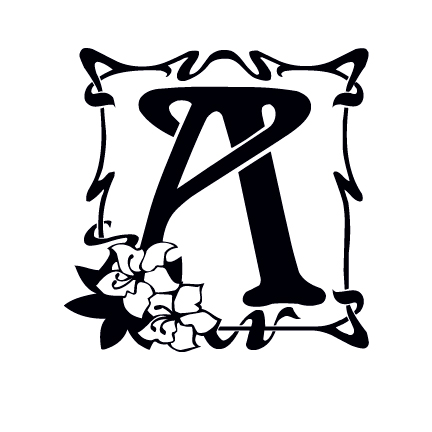 Happy Tuesday, good people of the blogosphere! Today, I'm talking about book formatting. You know, that niggling little thing we all have to do before we can put our books up for sale to the masses. First, you have to format it for print! Then, you have to format it for digital. If you're on more than one platform, you have to format your digital version more than once. Sounds fun, huh?
Happy Tuesday, good people of the blogosphere! Today, I'm talking about book formatting. You know, that niggling little thing we all have to do before we can put our books up for sale to the masses. First, you have to format it for print! Then, you have to format it for digital. If you're on more than one platform, you have to format your digital version more than once. Sounds fun, huh?No?
Well, allow me to introduce you to something that will save you a ton of formatting time. While you won't get the level of interior design you can achieve with a professional designer at your side (bleed, images that relate to your story, etc...), you can still have a professional looking book with less work on your end. If you're on a budget (as all Indies I know are), this is the answer to your fervent prayers.
I suggest using the service I'm about to tell you all about in The Indie Author's Guide to: Building a Great Book. That publication goes into where you can sell your book, how to format for each platform, and gives a ton of references you can use to make your book the best publication it can be.
BUT!
Come on, you knew that was coming. *grin*
If you've read TIAG, you'll know my referral was for the print version of your book only. Now, you can get templates for both the print and digital versions of your book.
It's genius (and I've said as much to the brains behind the project).
I know you're chomping at the bit to find out where you can get these templates. Well, here's your link:
Book Design Templates
Their templates include:
- 2 Way (these are the ones that work for digital and print) for Fiction, Memoirs, and Narrative Non-Fiction
- Fiction, Memoirs, and Narrative Non-Fiction (print only)
- Non-Fiction, Reference, and Technical (print only)
- Children's Books (yes, really! print only)
- Specialty - Book Proposals and even a template for a mini version of your book!
Who are the masterminds behind this awesome breakthrough? Joel Friedlander and Tracy Atkins from The Book Designer blog. If you've never heard of that blog, I invite you to jump on over and poke around. You'll find a lot of great stuff over there about self-publishing and book design.
What are you waiting for? Get going!
I'm in no way compensated for any links I provide on my blog (except those that go to my own books, and that's only if you buy one!). So you can always be sure the recommendations you get here are 100% for you.
What do you think of this awesome breakthrough? Will you use it?
Well, that's all for today, folks! Until next time, WRITE ON!
Jo








































